Site and System Preparation | Dell
Last Modified: 12/18/2013 at 5:29 | Release:Table of Contents
Site Prep 1: Prepare Required Equipment and Information
Site Prep 2: Configure Networks
Site and System Preparation
Site Prep 1: Prepare Required Equipment and Information
Connection required during system preparation and Avance installation 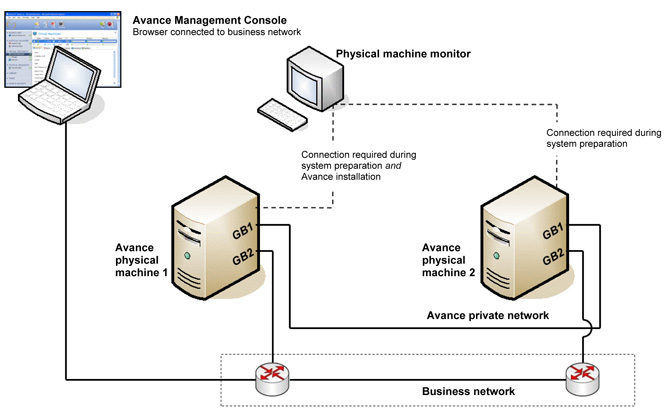 Two physical machines (PMs)
Two physical machines (PMs)
- Server model/configuration conforming to Avance Compatibility Matrix, for Dell Servers.
- PMs are similar configurations from identical product family/generation
- At least two disks on each PM
- Either an internal DVD drive or USB DVD drive can be used for the installation.
Dell DRAC4 and DRAC5 add-in cards are not supported. Do not include these in your system. Install only PCI cards from the compatibility matrix.
Use keyword “firmware” and release “3.1″ to search the Known Issues database to check for any firmware incompatibilities prior to upgrade or install.
- Login to the Avance Customer or Partner Portal.
- Click on Search for known issues under technical support.
- Select release 3.0 and issue type firmware.
CAT5E, CAT6, or CAT7 network cables for all network ports Monitor and keyboard for system preparation and installation Computer for Avance Management Console
- Locate near Avance unit during installation
- Browser conforming to Avance Compatibility Matrix, which is basically Chrome, Firefox, or IE9
- Current version of Java™ Runtime Environment (JRE™)
Site Prep 2: Configure Networks
Private Network Connect a network cable between the first embedded network port of each PM, which should be labelled as GB1 port.
See Planning for Split Site Deployment if the PMs are in separate locations. Storage Sync Networks (Optional) Avance supports additional Sync links for increasing data replication performance between PMs. These links must be dedicated 10Gb and connected between PMs in the same manner as the private link. Setting up redundant Sync links is recommended. Business Networks Connect Ethernet cables from the second embedded port in each PM to the business network, which should be labelled as port GB2
If the network includes a large number of add-on business network (NIC) ports, defer installation until the basic install is completed. Refer to the section entitled Connecting Business Links for more details.
Site Prep 3: Configure Storage
Each physical machine must have at least two physical disks populated in the server’s lowest numbered slots.
- Configure the RAID controller to boot off the first logical disk.
- Each RAID array can have only one logical volume assigned to it.
- RAID 0, 1, 5, 6, and 10 are the only RAID levels supported.
- Set up RAID configurations identically on both physical machines before installing Avance software.
- If the 1st logical disk is RAID 1, 5, 6, or 10, Avance will apply an MBR format.
- If the 1st Logical disk is RAID 0, Avance requires a 2nd logical disk of any RAID type. Avance will apply an MBR format.
- If you have the H200 or SAS 6i RAID Controller on your Dell PowerEdge system, make sure that RAID is not configured on any disks in the system.
- For Dell H700, PERC6, and PERC5 controllers: disable the “Enable BIOS Stop on Error” setting on the Ctrl Mgmt TAB of the Dell RAID Integrated BIOS Configuration Utility.
Site Prep 4: Connect Power
Configure servers with redundant power supplies connected to separate sources. UPS (Optional) Connect one or two uninterrupted power sources (UPS) to the Avance unit: Single UPS 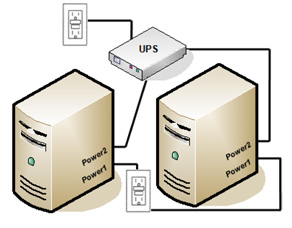 Dual UPS
Dual UPS 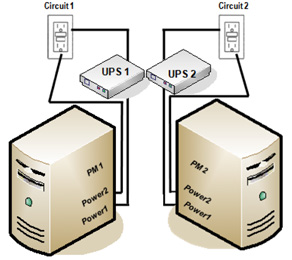 Remote Power Control For remote locations, consider a networked UPS or switched Power Distribution Unit (PDU) such as provided by APC. These enable remote power-cycling of PMs through a network.
Remote Power Control For remote locations, consider a networked UPS or switched Power Distribution Unit (PDU) such as provided by APC. These enable remote power-cycling of PMs through a network.
Site Prep 5: Configure BIOS
Avance automatically configures most required BIOS settings. There are some optional settings which the user may want to consider:
| AC Power Recovery | Several server vendors allow you to configure whether or not the server will automatically power on and boot after a power cycle. We recommend setting this to ON. |
|---|---|
| F1/F2 Prompt on Error (Dell) | Dell has the option to terminate booting if an error is detected during the process. We recommend disabling these options as Avance may be able to provide more information once the server is running. |
| NIC PXE Boot Support | Several server vendors allow you to configure whether or not network ports will be used to PXE boot a PM. Avance requires that the first onboard NIC port be enabled for PXE, but not any others. We recommend disabling PXE boot on all NIC ports *except* the first onboard NIC port. |
DELL R720, R620, and T620 Server BIOS Initialization
- Connect a monitor and keyboard to the first physical machine (PM).
- Power on the PM.
- Hit F2 when prompted to enter BIOS setup
- Navigate to Boot Settings -> BIOS Boot Settings.
- Select Boot Sequence and hit enter.
- Change boot order to:
- Embedded NIC1 Port1*
- Hard Drive C:
- Embedded SATA Port Optical Use +/- keys to change the boot order and hit enter to accept. Hit Escape to go back to previous menu.
- Select Integrated Devices menu and hit enter.
- If “Internal SD Card Port” is in the items displayed, set the value to “Off”.
- Hit Escape to go back to previous menu.
- Select “Miscellaneous Settings” Menu and hit enter.
- Set F1/F2 Prompt on Error to “Disable”.
- Hit Escape three times. Select “yes” to save settings.
Dell Broadcom 57800 2x10Gb DA/SFP+ + 2x1Gb BT Network Daughter Card (430-4428) Server BIOS/iDRAC Initialization
Support for this Dell NIC on R720 systems has been added in Avance release r3.1.1.6. Earlier releases will not install with this NIC present.
In order to use this NIC, the 1GB ports (which are labeled as “3″ and “4″) will be put to use as priv0 and ibiz0, respectively. In other words, your private link cable should run between port 3 on both nodes, and your business link on port 4. Ports 1 and 2, which are 10Gb ports, will be configured as storage sync links. These cannot be used for private or business links.
- In BIOS setup, iDRAC configuration of the network must be set to “LOM3,” rather than “LOM1.” This is required so that Avance can control one Avance node with the other.
- In BIOS setup, Port1 and Port3 must be enabled for PXE boot using the devices menu.
- *In BIOS setup, BIOS boot order must also be changed to include both embedded NIC1 Port1 and NIC1 Port3, where Port1 comes first in the boot order.

